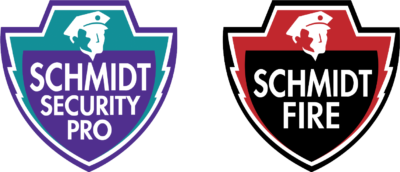Providing peace of mind for your home, business, and loved ones.
Schmidt Security Pro was founded in 1976 by former police detective, W. William Schmidt. The company quickly grew to become a total security & fire solutions provider. Over the past 40 years, Schmidt Security Pro has expanded our product and service lines to include security officers, electronic burglar alarms, medical alert systems, access control systems, video systems, fire alarm services, and much more.
Local, trusted and caring for over 40 years
Providing dependable security solutions for over four decades.
Continuous 24/7 monitoring
Take comfort in knowing that we’re always keeping watch
Your single source provider
Everything you could need, all from one trusted, reliable source.
Request a Free Quote
CALL TO CUSTOMIZE YOUR PLAN TODAY • 419-526-4747
Protection for the things in life that matter most
Feel confident knowing that the people and things you love will stay safe.
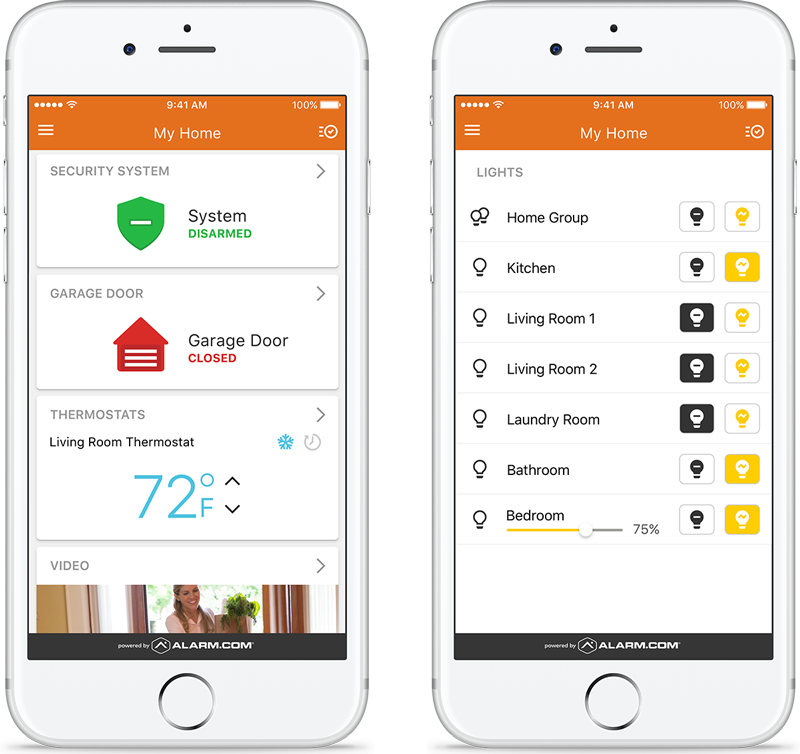
Smart security
anytime,
anywhere
Contact us today to learn more about smart security and automation solutions for your home and business.